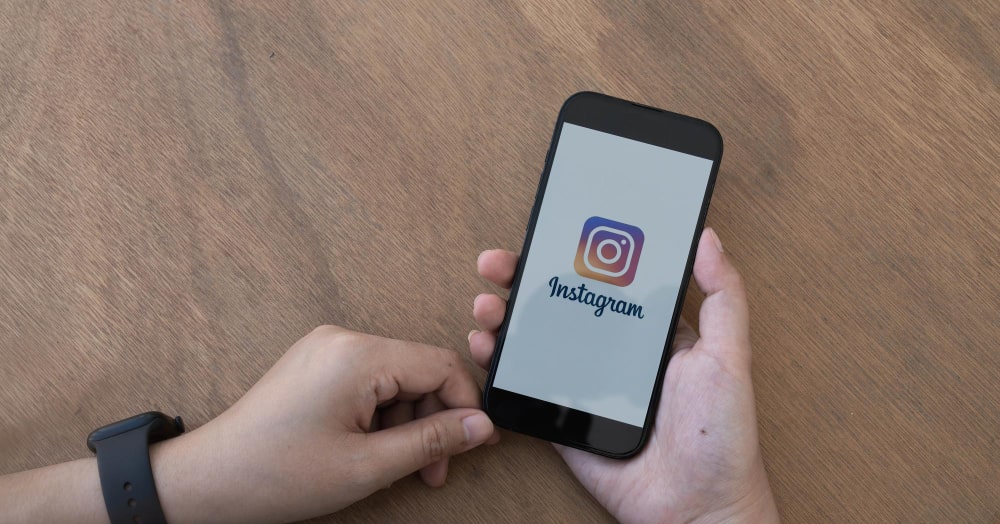Welcome to markantony.org’s How-to Guides, where we provide valuable information on a wide range of topics. In this article, we’ll walk you through the process of deleting your Instagram account. Whether you’re looking for a fresh start, a break from social media, or simply want to regain control over your online presence, we’ve got you covered.
Why Delete Instagram?
Before we dive into the details, let’s explore why someone might consider deleting their Instagram account. Instagram has undoubtedly become a popular platform for sharing photos, connecting with friends, and exploring new trends. However, there are several reasons why individuals might choose to part ways with the platform:
- Privacy Concerns: With the growing number of data breaches and privacy issues, many users are becoming more cautious about their online presence.
- Time Management: Instagram can be addictive, often leading to excessive screen time and distractions from real-life activities.
- Mental Well-being: Constant comparison and the pressure to maintain a curated image can take a toll on one’s mental health.
- Change of Priorities: Sometimes, individuals simply want to prioritize their time and energy on other aspects of their lives.
If any of these reasons resonate with you, read on to learn how to delete your Instagram account and bid farewell to the platform.
Step 1: Backup Your Instagram Data
Before deleting your account, it’s essential to back up any data you want to keep. Instagram allows users to download a copy of their data, including photos, videos, and messages. To do this:
- Open the Instagram app on your mobile device or visit the Instagram website on your computer.
- Navigate to your profile page by tapping on the profile icon at the bottom right of the screen (mobile) or clicking on your profile picture at the top right (web).
- Click on the Settings icon, typically represented by a gear or three horizontal lines, and select “Settings” from the menu.
- Scroll down and click on “Security” (mobile) or “Privacy and Security” (web).
- Under the “Data and History” section, select “Download Data.”
- Follow the prompts to request your data. Instagram will then compile your data into a downloadable file and notify you when it’s ready.
- Once you receive the notification, return to the “Download Data” section and click “Download.”
By following these steps, you’ll have a copy of your Instagram content for safekeeping, ensuring that you don’t lose anything important.
Step 2: Understanding Account Deactivation vs. Deletion
It’s important to note that Instagram offers two options when it comes to leaving the platform: deactivating your account temporarily or permanently deleting it.
Account Deactivation: If you choose to deactivate your account, your profile, photos, comments, and likes will be hidden from other users. However, this information will still be stored on Instagram’s servers. You can reactivate your account at any time by simply logging back in.
Account Deletion: On the other hand, permanently deleting your account means that all your data will be
erased from Instagram’s servers. This includes your profile, photos, videos, comments, likes, and followers. Once deleted, there is no way to recover this data, and you’ll need to create a new account if you wish to return to Instagram in the future.
Now that you understand the difference between deactivation and deletion, let’s move on to the steps for each process.
Step 3: Deactivating Your Instagram Account
If you’re unsure about permanently deleting your account or simply want a break from Instagram, deactivating your account might be the right choice for you. Here’s how you can do it:
- Visit the Instagram website on your computer or open the app on your mobile device.
- Log in to your account using your username and password.
- Navigate to your profile page by tapping on the profile icon at the bottom right (mobile) or clicking on your profile picture at the top right (web).
- Click on the “Settings” icon, usually represented by a gear or three horizontal lines, and select “Settings” from the menu.
- Scroll down and click on “Security” (mobile) or “Privacy and Security” (web).
- Find and select “Temporarily Disable Account” (mobile) or “Edit Profile” (web).
- Follow the prompts to confirm the deactivation of your account.
Once you’ve completed these steps, your Instagram account will be temporarily deactivated. Remember, you can reactivate your account at any time by simply logging back in.
Step 4: Permanently Deleting Your Instagram Account
If you’ve decided to part ways with Instagram for good and want to delete your account permanently, follow these steps:
- Using your preferred web browser, visit Instagram’s “Delete Your Account” page by clicking here.
- Log in to your Instagram account using your username and password.
- Select a reason for deleting your account from the drop-down menu. Instagram provides several options, including privacy concerns, addiction, and more.
- Re-enter your password to confirm your identity.
- Click on the “Permanently delete my account” button.
Once you’ve completed these steps, your Instagram account will be permanently deleted, along with all the associated data. It’s important to note that this process is irreversible, so be sure you’re ready to say goodbye to Instagram.
FAQs
1. Can I delete my Instagram account from the mobile app?
Unfortunately, Instagram only allows permanent account deletion through their website. You can access the deletion page using a web browser on your mobile device or a computer.
2. Will deleting my Instagram account delete my Facebook account as well?
No, deleting your Instagram account will not affect your Facebook account. The two platforms are separate entities, and deleting one will not impact the other.
3. Can I create a new Instagram account after deleting my old one?
Yes, you can create a new Instagram account after deleting your old one. However, keep in mind that you won’t be able to recover any of the data from your previous account, including followers
, posts, and direct messages.
4. What happens to my Instagram username after deletion?
Once you delete your Instagram account, your username becomes available for others to use. If you plan on creating a new account with the same username, make sure to do so promptly to avoid someone else claiming it.
5. Can I recover my deleted Instagram account?
No, once you’ve permanently deleted your Instagram account, there is no way to recover it. Make sure you have backed up any important data before initiating the deletion process.
6. Can I delete Instagram without losing my photos?
Before deleting your account, remember to download a copy of your data using the steps outlined in the backup section of this guide. This way, you can keep your photos and other content even after your Instagram account is deleted.
Conclusion
Congratulations! You’ve learned how to delete your Instagram account, whether you’re opting for a temporary break through deactivation or a permanent farewell by deletion. Remember to back up your data before initiating the process and carefully consider your decision.
Deleting Instagram can be a liberating step towards regaining control over your online presence and focusing on other aspects of your life. However, if you ever decide to return to the platform, keep in mind that your old account and its data will be lost forever.
We hope this step-by-step guide has provided you with the information you needed. If you have any further questions or need assistance, feel free to explore more helpful guides on markantony.org or share this article with others who might find it useful.