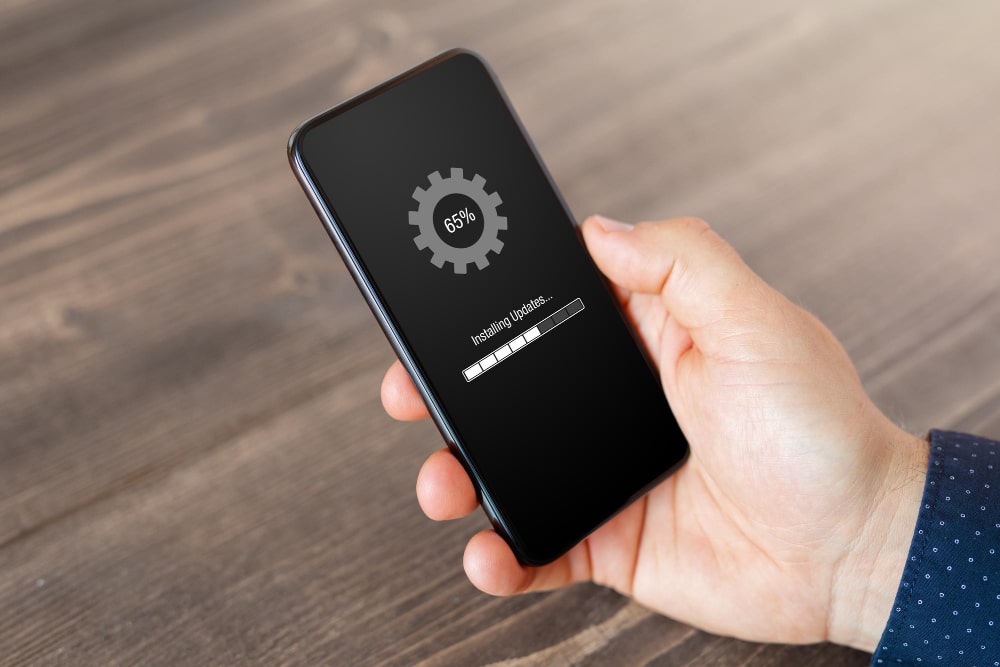Welcome to MarkAntony.org – your ultimate destination for How-to Guides, unlocking knowledge, and mastering skills. In this comprehensive guide, we will walk you through the process of resetting your iPhone, ensuring that you can restore your device to its factory settings. Whether you’re troubleshooting a technical issue, preparing to sell your iPhone, or simply seeking a fresh start, we’ve got you covered. So, let’s dive in and learn how to reset your iPhone like a pro!
The Importance of Resetting Your iPhone
Resetting your iPhone can be a valuable troubleshooting technique, especially when you encounter persistent software glitches, unresponsive apps, or sluggish performance. By restoring your iPhone to its default settings, you can often resolve these issues and enjoy a smoother and more reliable user experience.
Moreover, if you’re planning to sell or give away your iPhone, performing a reset ensures that all your personal data, accounts, and settings are securely erased. This is crucial for protecting your privacy and preventing any sensitive information from falling into the wrong hands.
How to Reset Your iPhone: Step-by-Step Guide
Resetting your iPhone is a straightforward process, and you have a few different options depending on your needs. In this section, we will cover each method in detail, so you can choose the one that suits you best.
1. Soft Reset: Restarting Your iPhone
If you’re experiencing minor issues like unresponsive apps or slow performance, a soft reset can often do the trick. This method restarts your iPhone without affecting your personal data or settings. Here’s how to do it:
- Press and hold the power button (located on the side or top of your iPhone, depending on the model) and the volume up or down button simultaneously.
- Continue holding the buttons until the power-off slider appears on the screen.
- Drag the slider to power off your iPhone.
- Once your iPhone is completely powered off, press and hold the power button again until the Apple logo appears.
This simple restart can often resolve temporary glitches and improve your iPhone’s performance. If the issue persists, you may need to consider a more comprehensive reset.
2. Reset All Settings: Refreshing System Preferences
If you’re facing persistent software issues that are affecting multiple aspects of your iPhone’s performance, resetting all settings can be an effective solution. This method restores your iPhone’s system preferences to their default state without deleting your personal data. Follow these steps:
- Open the “Settings” app on your iPhone.
- Scroll down and tap on “General”.
- Scroll to the bottom and select “Reset”.
- Tap on “Reset All Settings” and enter your passcode if prompted.
- Confirm your selection by tapping “Reset All Settings” again.
Keep in mind that this method will reset all your personalized settings, including Wi-Fi networks, Bluetooth connections, wallpaper, and more. However, your apps, photos, and other personal data will remain intact.
3. Erase All Content and Settings: Factory Resetting Your iPhone
If you’re planning to sell or give away your iPhone, or if you’re facing severe software issues that require a fresh start, performing a factory reset
is the way to go. This method erases all your personal data, settings, and apps, returning your iPhone to its original factory condition. Here’s what you need to do:
- Go to the “Settings” app on your iPhone.
- Scroll down, tap on “General”, and then select “Reset”.
- Choose “Erase All Content and Settings”.
- Enter your passcode if prompted, and confirm your selection.
- Your iPhone will initiate the erasing process, which may take a few minutes to complete.
After the reset, your iPhone will restart and greet you with the initial setup screen, just like when you first unboxed it. Remember to have a backup of your important data before performing a factory reset to avoid permanent data loss.
4. Reset via iTunes: Restoring Your iPhone from a Computer
If you’re unable to access your iPhone’s settings or if your device is unresponsive, you can still reset it using iTunes on your computer. Here’s how:
- Connect your iPhone to a computer with the latest version of iTunes installed.
- Launch iTunes and select your device when it appears.
- Click on the “Summary” tab in the left sidebar.
- Click on the “Restore iPhone” button.
- Follow the on-screen instructions to initiate the restore process.
This method will erase all data on your iPhone and install the latest version of iOS. Make sure you have a recent backup of your iPhone before proceeding.
Frequently Asked Questions
1. Can I reset my iPhone without losing data?
Yes, you can reset your iPhone without losing data by performing a soft reset or resetting specific settings. However, a factory reset will erase all your data, so it’s essential to create a backup before proceeding.
2. How do I back up my iPhone before resetting?
To back up your iPhone, you can use iCloud or iTunes. iCloud allows you to store your data in the cloud, while iTunes enables you to create local backups on your computer. Choose the method that suits you best and ensure your backup is up to date.
3. Is it necessary to sign out of iCloud before resetting?
While it’s not mandatory, signing out of iCloud before resetting your iPhone is recommended. This ensures that your device is disassociated from your iCloud account and prevents any potential issues when setting up the iPhone again or using iCloud services on another device.
4. Can I reset an iPhone with a broken screen?
If your iPhone has a broken screen, you can still perform a factory reset using iTunes on your computer. Connect your iPhone to the computer, launch iTunes, and follow the steps outlined in the “Reset via iTunes” section above.
5. Will resetting my iPhone remove the SIM card lock?
No, resetting your iPhone will not remove the SIM card lock. If your iPhone is locked to a specific carrier, you will still need to contact the carrier to unlock it after performing a reset.
6. How often should I reset my iPhone?
There is no fixed frequency for resetting your iPhone. It is typically recommended to perform a reset when you encounter persistent issues or before selling/giving away your device. However, if
your iPhone is functioning well and you’re not facing any major problems, resetting it is not necessary.
Conclusion
Resetting your iPhone can be a powerful troubleshooting tool and an essential step when preparing to sell or give away your device. By following the methods outlined in this guide, you can reset your iPhone with confidence, knowing that you’re restoring it to its default settings while protecting your privacy.
Remember, a soft reset can resolve minor issues, while resetting all settings or performing a factory reset offers more comprehensive solutions. Choose the method that aligns with your needs and always back up your data before initiating a reset.
We hope this guide has equipped you with the knowledge and confidence to reset your iPhone like a pro. If you found this article helpful, feel free to share it with others who may benefit from it. For more How-to Guides, unlocking knowledge, and mastering skills, visit MarkAntony.org – your go-to resource for all things tech and beyond!