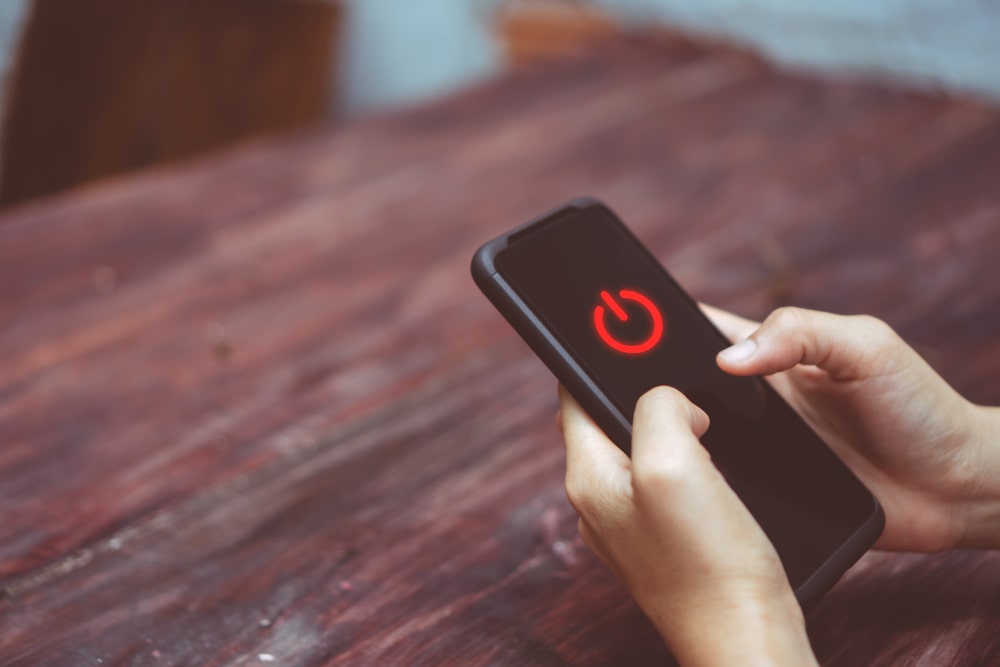Introduction
Welcome to MarkAntony.org, your go-to resource for how-to guides and unlocking knowledge. In this article, we will explore the topic of restarting your iPhone. Whether you’re experiencing performance issues, unresponsive apps, or simply want to give your device a fresh start, restarting your iPhone can often resolve these issues and improve overall functionality. We’ll walk you through the steps to restart your iPhone, discuss the benefits of restarting, and provide troubleshooting tips for common problems you might encounter during the process. So let’s dive in and learn how to give your iPhone a well-deserved reboot!
How to Restart iPhone: Step-by-Step Guide
Restarting your iPhone is a simple process that can help resolve various software-related issues. Follow the step-by-step guide below to learn how to restart your device:
- Step 1: Locate the power button on your iPhone. On most models, including the iPhone X and later, the power button is located on the right side of the device. For earlier models, such as the iPhone 8 and earlier, the power button is located on the top or side of the device.
- Step 2: Press and hold the power button until the “slide to power off” screen appears. This screen allows you to turn off your iPhone.
- Step 3: Swipe the “slide to power off” slider from left to right to turn off your iPhone.
- Step 4: Wait for a few seconds as your iPhone powers down completely.
- Step 5: After your iPhone is turned off, press and hold the power button again until the Apple logo appears on the screen.
- Step 6: Release the power button once the Apple logo appears. Your iPhone will now boot up and complete the restart process.
Once your iPhone restarts, you should notice improved performance and responsiveness. This is because restarting your device clears temporary files, refreshes system processes, and resolves any minor software glitches that may have been affecting its performance.
Benefits of Restarting Your iPhone
Restarting your iPhone regularly offers several benefits. Let’s explore some of the advantages of giving your device a reboot:
- 1. Enhanced Performance: Restarting your iPhone helps free up system resources and clears out temporary files, resulting in improved overall performance and responsiveness. It can help speed up your device, especially if you’ve been using it for an extended period without restarting.
- 2. Resolves Software Glitches: Over time, certain software glitches or conflicts may occur, causing apps to crash, slow down, or behave unpredictably. Restarting your iPhone can resolve these issues by resetting system processes and clearing temporary files.
- 3. Battery Optimization: Restarting your iPhone allows the device to recalibrate its battery meter, ensuring more accurate battery level readings. If you’ve been experiencing rapid battery drain or inconsistencies with the battery percentage, a restart can help address these issues.
- 4. Memory Refresh: Restarting your iPhone clears the device’s memory, which can help resolve memory-related issues. If you notice that your iPhone becomes sluggish or unresponsive, a restart canoften rectify the problem by refreshing the memory.
- 5. Updates and Installs: Restarting your iPhone after installing software updates or new apps ensures that any necessary changes take effect. It helps prevent potential conflicts and ensures a smooth transition to the updated software or newly installed applications.
Common Problems and Troubleshooting Tips
While restarting your iPhone is generally a straightforward process, you may encounter some issues along the way. Here are a few common problems you might face and troubleshooting tips to help you overcome them:
Problem 1: Unresponsive Screen
If your iPhone’s screen is unresponsive and you’re unable to access the power button, try a force restart. To perform a force restart, follow these steps:
- Step 1: For iPhone 8 and later models, quickly press and release the volume up button. Then, quickly press and release the volume down button.
- Step 2: Press and hold the side button (power button) until the Apple logo appears on the screen.
- Step 3: Release the side button once the Apple logo appears, and your iPhone will restart.
A force restart is particularly useful when your iPhone becomes completely unresponsive or freezes. It can help resolve software-related issues that may be causing the unresponsiveness.
Problem 2: Endless Restart Loop
If your iPhone gets stuck in a restart loop and continuously reboots without fully powering on, try the following steps to break the cycle:
- Step 1: Connect your iPhone to a computer using a Lightning cable.
- Step 2: Open iTunes or Finder on your computer (depending on your operating system).
- Step 3: Force restart your iPhone by following the steps mentioned in the previous problem troubleshooting tip.
- Step 4: When your iPhone enters recovery mode, you should see a prompt on your computer screen asking if you want to restore or update your device.
- Step 5: Choose the option to update your iPhone. This will initiate the update process, which may take a few minutes.
Updating your iPhone’s software can help resolve the endless restart loop by replacing potentially corrupt system files with fresh ones.
Frequently Asked Questions (FAQs)
FAQ 1: Can I restart my iPhone while it is charging?
Yes, you can restart your iPhone while it is charging. Simply follow the steps outlined earlier in this article to restart your device. However, keep in mind that restarting your iPhone while it is charging may cause it to take slightly longer to restart compared to when it is not connected to a power source.
FAQ 2: Will restarting my iPhone delete any data?
No, restarting your iPhone will not delete any data. It is a safe procedure that only refreshes system processes and clears temporary files. Your personal data, apps, photos, and other content will remain intact.
FAQ 3: How often should I restart my iPhone?
There is no set frequency for restarting your iPhone. However, it is generally recommended to restart your device at least once a week to ensure optimal performance
. If you notice any issues with your iPhone, such as sluggishness or unresponsive apps, restarting it can often help resolve these problems.
FAQ 4: Is there an alternative method to restart an iPhone?
Yes, there is an alternative method to restart an iPhone using the settings menu. Here’s how:
- Step 1: Open the “Settings” app on your iPhone.
- Step 2: Scroll down and tap on “General.”
- Step 3: Scroll to the bottom and tap on “Shut Down.”
- Step 4: Slide the “slide to power off” slider from left to right to turn off your iPhone.
- Step 5: After your iPhone is turned off, press and hold the side button until the Apple logo appears to restart your device.
Using the alternative method can be helpful if your iPhone’s power button is not functioning properly or if you prefer a different approach to restarting your device.
FAQ 5: Why is it important to restart my iPhone?
Restarting your iPhone is important for several reasons. It helps improve performance, resolves software glitches, recalibrates the battery, refreshes memory, and ensures that updates and installations take effect properly. Regularly restarting your iPhone can help maintain its optimal functionality and extend its lifespan.
FAQ 6: Can I restart my iPhone if the screen is completely black?
If your iPhone’s screen is completely black and unresponsive, it may be experiencing a more severe issue. In such cases, restarting the device may not be sufficient to resolve the problem. Try connecting your iPhone to a power source and see if the charging screen appears. If not, consider contacting Apple Support or visiting an authorized service center for further assistance.
Conclusion
In conclusion, restarting your iPhone is a simple yet effective solution to improve performance and resolve software-related issues. Whether you’re experiencing unresponsiveness, slow app performance, or other minor glitches, a restart can often provide the necessary refresh to get your device back on track. Remember to follow the step-by-step guide we provided earlier to restart your iPhone properly. Additionally, we discussed the benefits of restarting, troubleshooting tips for common problems, and answered frequently asked questions to provide you with a comprehensive understanding of the topic. Now you have the knowledge and tools to confidently restart your iPhone and optimize its performance whenever needed. So go ahead, give your iPhone a fresh start, and enjoy a seamless user experience!
Don’t forget to share this article with your friends and return to markantony.org for more helpful how-to guides, unlocking knowledge, and mastering skills.